Desktop PC Very Slow: Causes and Solutions
Introduction
Hello Readers,
Welcome to our article on the topic of desktop PCs being very slow. In today’s fast-paced digital age, a slow desktop PC can be incredibly frustrating and hinder productivity. In this article, we will explore the various causes behind a slow desktop PC and provide practical solutions to address the issue. So, if you’re tired of waiting for your computer to respond, keep reading and learn how to optimize your desktop PC’s performance.
Let’s start by understanding the possible reasons behind a slow desktop PC:
Causes of a Slow Desktop PC
1. Insufficient Memory (RAM) 📋
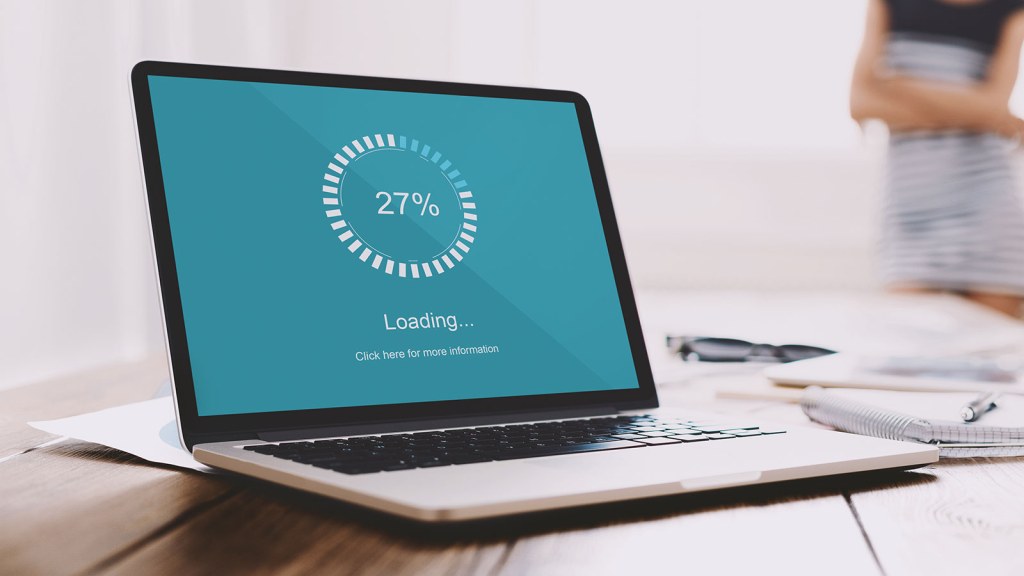
Image Source: hswstatic.com
One of the most common reasons for a slow desktop PC is insufficient memory or RAM. When your computer runs out of memory, it starts using the hard drive as virtual memory, which is significantly slower. This can lead to sluggish performance and frequent freezing.
2. Outdated Hardware 🔥
Another factor that can contribute to a slow desktop PC is outdated hardware. As technology advances, older hardware may struggle to keep up with the demands of modern software and applications. Components such as the processor, graphics card, and hard drive can significantly impact the overall speed and performance of your computer.
3. Malware or Viruses 👿
Malware or viruses can cause your desktop PC to slow down significantly. These malicious programs can consume system resources, run unwanted background processes, and cause various performance issues. It is crucial to regularly scan your computer for malware and keep your antivirus software up to date.
4. Fragmented Hard Drive 📷
Over time, the files on your hard drive can become fragmented, which means they are scattered across different sectors. This fragmentation can slow down the read and write times, affecting the overall performance of your desktop PC. Regularly defragmenting your hard drive can help improve speed and efficiency.
5. Too Many Startup Programs 💾
If your desktop PC takes forever to boot up, it could be due to the numerous programs that automatically launch at startup. These programs consume valuable system resources and contribute to a slow startup. Disabling unnecessary startup programs can significantly improve boot time and overall performance.
6. Overheating 🔥
Overheating can also cause your desktop PC to slow down. When the internal components of your computer get too hot, they may throttle their performance to prevent damage. Ensure that your computer’s cooling system, including fans and vents, is clean and functioning correctly to avoid overheating issues.
7. Lack of Maintenance 🛠
A lack of regular maintenance can gradually slow down your desktop PC. This includes tasks such as cleaning the hardware, updating software and drivers, and optimizing settings. Neglecting these maintenance tasks can lead to a decline in performance over time.
What is a Slow Desktop PC?
A slow desktop PC refers to a computer that exhibits sluggish performance and takes longer than usual to complete tasks. This can manifest in various ways, such as slow boot times, unresponsive applications, freezing, and delays in opening files or programs. A slow desktop PC can negatively impact productivity and user experience.
Who is Affected by a Slow Desktop PC?
A slow desktop PC can affect anyone who relies on a computer for work or personal use. Whether you are a student, professional, or casual user, a slow computer can be frustrating and hinder your ability to complete tasks efficiently. It is essential to address the issue promptly to avoid further inconvenience.
When Does a Desktop PC Become Slow?
A desktop PC can become slow over time due to various factors, including the ones mentioned earlier. Additionally, installing resource-intensive software, filling up the hard drive, or running multiple applications simultaneously can also contribute to a decline in performance. Regular usage and the accumulation of temporary files can gradually slow down your computer.
Where Does a Desktop PC Become Slow?
A slow desktop PC can occur anywhere, whether you are at home, in the office, or on the go. Regardless of the physical location, the underlying causes and solutions remain the same. It is crucial to identify and address the specific factors affecting your computer’s performance to restore optimal speed and efficiency.
Why Does a Desktop PC Become Slow?
There are several reasons why a desktop PC becomes slow. As mentioned earlier, insufficient memory, outdated hardware, malware or viruses, fragmented hard drive, too many startup programs, overheating, and lack of maintenance can all contribute to a decline in performance. Identifying the specific cause(s) will help determine the appropriate solutions.
How to Fix a Slow Desktop PC?
Now that we have discussed the causes behind a slow desktop PC, let’s explore some practical solutions to fix the issue:
1. Upgrade Your RAM 🔥
If your computer is running low on memory, consider upgrading the RAM. Increasing the amount of RAM will provide more resources for your computer to handle multiple tasks simultaneously, resulting in improved performance.
2. Replace Outdated Hardware 🔥
If your desktop PC has outdated hardware components that are struggling to keep up, consider upgrading them. Upgrading the processor, graphics card, and hard drive to more powerful and efficient models can significantly enhance your computer’s speed and performance.
3. Run Regular Malware Scans 🔑
Install reliable antivirus software and run regular scans to detect and remove any malware or viruses that may be slowing down your computer. Additionally, ensure that your antivirus software is up to date to provide maximum protection against the latest threats.
4. Defragment Your Hard Drive 📷
Regularly defragmenting your hard drive can help organize and optimize the placement of files, resulting in faster read and write times. Use the built-in Windows Defragmenter tool or consider third-party software for more advanced defragmentation options.
5. Disable Unnecessary Startup Programs 💾
Review the programs that launch at startup and disable any unnecessary ones. This will reduce the load on your computer during boot-up, resulting in faster startup times and improved overall performance.
6. Monitor and Manage Computer Temperature 🔥
Keep an eye on your computer’s temperature and ensure that it stays within safe limits. Clean the internal components, check the cooling system, and consider using additional cooling solutions if necessary. Maintaining an optimal temperature will prevent performance throttling and ensure smooth operation.
7. Perform Regular Maintenance Tasks 🛠
Make it a habit to perform regular maintenance tasks on your desktop PC. This includes cleaning dust from the hardware, updating software and drivers, removing unnecessary files and programs, and optimizing system settings. Regular maintenance will help keep your computer running smoothly.
Advantages and Disadvantages of a Slow Desktop PC
Advantages €thumbsup;
1. Opportunity for troubleshooting and learning about computer systems
2. Lower power consumption compared to high-performance computers
3. Suitable for basic tasks such as web browsing and document editing
Disadvantages €thumbsdown;
1. Reduced productivity due to slow performance
2. Limited ability to run resource-intensive software or games
3. Frustrating user experience with frequent freezing and unresponsiveness
Frequently Asked Questions (FAQs)
1. Is a slow desktop PC always caused by a lack of memory (RAM)?
No, while insufficient memory can be a common cause, there are other factors that can contribute to a slow desktop PC, such as outdated hardware, malware or viruses, fragmented hard drive, too many startup programs, overheating, and lack of maintenance.
2. Can I fix a slow desktop PC by cleaning the hardware?
Cleaning the hardware, such as removing dust from the fans and vents, can help improve airflow and prevent overheating, which can contribute to a slow desktop PC. However, cleaning alone may not resolve all performance issues.
3. How often should I defragment my hard drive?
The frequency of defragmentation depends on your computer usage. It is recommended to defragment your hard drive at least once every few months or whenever you notice a significant decline in performance.
4. Can I speed up my desktop PC by deleting unnecessary files?
Deleting unnecessary files can free up storage space, but it may not necessarily improve the overall speed and performance of your desktop PC. It is essential to address other factors, such as insufficient memory or outdated hardware, to achieve noticeable improvements.
5. Should I consider professional help if my desktop PC remains slow?
If you have tried various solutions and your desktop PC is still slow, it may be beneficial to seek professional assistance. A computer technician can diagnose the underlying issues and recommend appropriate solutions based on your specific hardware and software configuration.
Conclusion
In conclusion, a slow desktop PC can be a significant hindrance to productivity and user experience. Identifying and addressing the causes behind a slow computer, such as insufficient memory, outdated hardware, malware or viruses, fragmented hard drive, too many startup programs, overheating, and lack of maintenance, is crucial for optimal performance. By following the practical solutions discussed in this article, you can significantly improve the speed and efficiency of your desktop PC, ensuring a smooth and enjoyable computing experience. Take action today to revive your slow desktop PC and unlock its full potential!
Final Remarks
Friends, we hope this article has been informative and helpful in understanding the causes and solutions for a slow desktop PC. It is essential to regularly maintain and optimize your computer to avoid performance issues. However, please note that the effectiveness of the solutions may vary depending on your specific hardware and software configuration. If you are unsure or encounter any difficulties, it is always recommended to seek professional assistance. Happy computing and may your desktop PC always run at its optimal speed!